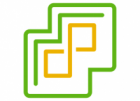
To install or upgrade ESXi, your hardware and system resources must meet the following requirements:
- Supported server platform. For a list of supported platforms, see the VMware Compatibility Guide at http://www.vmware.com/resources/compatibility.
- ESXi 7.0 requires a host with at least two CPU cores.
- ESXi 7.0 supports a broad range of multi-core of 64-bit x86 processors. For a complete list of supported processors, see the VMware compatibility guide at http://www.vmware.com/resources/compatibility.
- ESXi 7.0 requires the NX/XD bit to be enabled for the CPU in the BIOS.
- ESXi 7.0 requires a minimum of 4 GB of physical RAM. Provide at least 8 GB of RAM to run virtual machines in typical production environments.
- To support 64-bit virtual machines, support for hardware virtualization (Intel VT-x or AMD RVI) must be enabled on x64 CPUs.
- One or more Gigabit or faster Ethernet controllers. For a list of supported network adapter models, see the VMware Compatibility Guide at http://www.vmware.com/resources/compatibility.
- ESXi 7.0 requires a boot disk of at least 8 GB for USB or SD devices, and 32 GB for other device types such as HDD, SSD, or NVMe. A boot device must not be shared between ESXi hosts.
- SCSI disk or a local, non-network, RAID LUN with unpartitioned space for the virtual machines.
- For Serial ATA (SATA), a disk connected through supported SAS controllers or supported on-board SATA controllers. SATA disks are considered remote, not local. These disks are not used as a scratch partition by default because they are seen as remote.
Storage Systems
For a list of supported storage systems, see the VMware Compatibility Guide at http://www.vmware.com/resources/compatibility. For Software Fibre Channel over Ethernet (FCoE), see Installing and Booting ESXi with Software FCoE.
ESXi Booting Requirements
vSphere 7.0 supports booting ESXi hosts from the Unified Extensible Firmware Interface (UEFI). With UEFI, you can boot systems from hard drives, CD-ROM drives, or USB media.
VMware Auto Deploy supports network booting and provisioning of ESXi hosts with UEFI.
ESXi can boot from a disk larger than 2 TB if the system firmware and the firmware on any add-in card that you are using support it. See the vendor documentation.
Storage Requirements for ESXi 7.0 Installation or Upgrade
Installing ESXi 7.0 requires a boot device that is a minimum of 8 GB for USB or SD devices, and 32 GB for other device types. Upgrading to ESXi 7.0 requires a boot device that is a minimum of 4 GB. When booting from a local disk, SAN or iSCSI LUN, a 32 GB disk is required to allow for the creation of system storage volumes, which include a boot partition, boot banks, and a VMFS-L based ESX-OSData volume. The ESX-OSData volume takes on the role of the legacy /scratch partition, VM-tools, and core dump destination.
- An 8 GB USB or SD and an additional 32 GB local disk. The ESXi boot partitions reside on the USB or SD and the ESX-OSData volume resides on the local disk.
- A local disk with a minimum of 32 GB. The disk contains the boot partitions and ESX-OSData volume.
- A local disk larger than 128 GB. The disk contains the boot partitions, ESX-OSData volume, and VMFS datastore.
If a local disk cannot be found, then ESXi 7.0 operates in degraded mode where certain functionality is disabled and the /scratch partition is on the RAM disk, linked to /tmp. You can reconfigure /scratch to use a separate disk or LUN. For best performance and memory optimization, do not run ESXi in degraded mode.
The upgrade process to ESXi 7.0 repartitions the boot device and consolidates the original core dump, locker, and scratch partitions into the ESX-OSData volume. If a custom core dump destination is not configured, then the default core dump location is a file in the ESX-OSData volume.
Due to the I/O sensitivity of USB and SD devices, the installer only creates a VMFS-L locker partition on these devices to store VM-tools and core dump files. When installing or upgrading on USB or SD devices, the installer attempts to allocate an ESX-OSData region on an available local disk. A datastore is used for /scratch, if there is no available space. If no local disk or datastore is found, /scratch is placed on the RAM disk. After the installation or upgrade, reconfigure /scratch to use a persistent datastore or add a new disk for system storage volumes.
For more information on reconfiguring the /scratch partition, see the vCenter Server Installation and Setup documentation.
Although an 8 GB USB or SD device is sufficient for a minimal installation, you should use a larger device. The additional space is used for an expanded core dump file and the extra flash cells of a high-quality USB flash drive can prolong the life of the boot media. Use a 32 GB or larger high-quality USB flash drive. See Knowledge Base article http://kb.vmware.com/kb/2004784.
In Auto Deploy installations, the installer attempts to allocate a scratch region on an available local disk or datastore. If no local disk or datastore is found, the /scratch partition is placed on the RAM disk. Reconfigure /scratch to use a persistent datastore after the installation.
For environments that boot from a SAN or use Auto Deploy, the ESX-OSData volume for each ESXi host must be set up on a separate SAN LUN. However, if /scratch is configured not to use ESX-OSData, you do not need to allocate a separate LUN for /scratch for each host. You can co-locate the scratch regions for multiple ESXi hosts onto a single LUN. The number of hosts assigned to any single LUN should be weighed against the LUN size and the I/O behavior of the virtual machines.
ESXi 7.0 Installation on M.2 and Other Non-USB Low-End Flash Media
Hardware Requirements for the vCenter Server Appliance
The hardware requirements for a vCenter Server appliance depend on the size of your vSphere inventory.
| Number of vCPUs | Memory | |
|---|---|---|
| Tiny environment (up to 10 hosts or 100 virtual machines) | 2 | 12 GB |
| Small environment (up to 100 hosts or 1,000 virtual machines) | 4 | 19 GB |
| Medium environment (up to 400 hosts or 4,000 virtual machine) | 8 | 28 GB |
| Large environment (up to 1,000 hosts or 10,000 virtual machines) | 16 | 37 GB |
| X-Large environment (up to 2,000 hosts or 35,000 virtual machines) | 24 | 56 GB |
Storage Requirements for the vCenter Server Appliance
The storage requirements are different for each vSphere environment size and depend on your database size requirements.
| Default Storage Size | Large Storage Size | X-Large Storage Size | |
|---|---|---|---|
| Tiny environment (up to 10 hosts or 100 virtual machines) | 415 GB | 1490 GB | 3245 GB |
| Small environment (up to 100 hosts or 1,000 virtual machines) | 480 GB | 1535 GB | 3295 GB |
| Medium environment (up to 400 hosts or 4,000 virtual machine) | 700 GB | 1700 GB | 3460 GB |
| Large environment (up to 1,000 hosts or 10,000 virtual machines) | 1065 GB | 1765 GB | 3525 GB |
| X-Large environment (up to 2,000 hosts or 35,000 virtual machines) | 1805 GB | 1905 GB | 3665 GB |
The VMware vCenter Server appliance can be deployed on ESXi 6.5 hosts or later, or on vCenter Server instances 6.5 or later.
You can deploy the vCenter Server appliance using the GUI or CLI installer. You run the installer from a network client machine that you use to connect to the target server and deploy the appliance on the server. You can connect directly to an ESXi 6.5 host on which to deploy the appliance. You can also connect to a vCenter Server 6.5 instance to deploy the appliance on an ESXi host or DRS cluster that resides in the vCenter Server inventory.
| Operating system | Browser | |
|---|---|---|
| Windows 32-bit and 64-bit |
Microsoft Edge version 38 and later. Microsoft Internet Explorer version 11.0.96 and later. Mozilla Firefox version 45 and later. Google Chrome version 50 and later. Safari 5.1 and later. |
|
| Mac OS |
Mozilla Firefox version 45 and later. Google Chrome version 50 and later. Safari 5.1 and later. |
|




