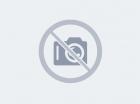
Производитель: Microsoft
Microsoft SQL Server 2017
Hardware requirements
The following hardware requirements apply to SQL Server 2017:
| Component | Requirement |
|---|---|
| Hard Disk | SQL Server requires a minimum of 6 GB of available hard-disk space. Disk space requirements will vary with the SQL Server components you install. For more information, see Hard Disk Space Requirements later in this article. For information on supported storage types for data files, see Storage Types for Data Files. Installing SQL Server on computers with the NTFS or ReFS file formats is recommended. The FAT32 file system is supported but not recommended as it is less secure than the NTFS or ReFS file systems. Read-only, mapped, or compressed drives are blocked during installation. |
| Drive | A DVD drive, as appropriate, is required for installation from disc. |
| Monitor | SQL Server requires Super-VGA (800x600) or higher resolution monitor. |
| Internet | Internet functionality requires Internet access (fees may apply). |
| Memory * | Minimum:Express Editions: 512 MB All other editions: 1 GB Recommended:Express Editions: 1 GB All other editions: At least 4 GB and should be increased as database size increases to ensure optimal performance. |
| Processor Speed | Minimum: x64 Processor: 1.4 GHz Recommended: 2.0 GHz or faster |
| Processor Type | x64 Processor: AMD Opteron, AMD Athlon 64, Intel Xeon with Intel EM64T support, Intel Pentium IV with EM64T support |
Note
Installation of SQL Server is supported on x64 processors only. It is no longer supported on x86 processors.
* The minimum memory required for installing the Data Quality Server component in Data Quality Services (DQS) is 2 GB of RAM, which is different from the SQL Server minimum memory requirement. For information about installing DQS, see Install Data Quality Services.
Software requirements
The table in this section lists the minimum software requirements for running SQL Server. There are also recommended configuration options for optimal performance.
The following software requirements apply to all installations:
| Component | Requirement |
|---|---|
| .NET Framework | SQL Server 2016 (13.x) and later require .NET Framework 4.6 for the Database Engine, Master Data Services, or Replication. SQL Server setup automatically installs .NET Framework. You can also manually install .NET Framework from Microsoft .NET Framework 4.6 (Web Installer) for Windows. For more information, recommendations, and guidance about .NET Framework 4.6 see .NET Framework Deployment Guide for Developers. Windows 8.1, and Windows Server 2012 R2 require KB2919355 before installing .NET Framework 4.6. |
| Network Software | Supported operating systems for SQL Server have built-in network software. Named and default instances of a stand-alone installation support the following network protocols: Shared memory, Named Pipes, TCP/IP, and VIA. Note: VIA protocol is not supported on failover clusters. Clients or applications running on the same node of the failover cluster as the SQL Server instance, can use Shared Memory protocol to connect to SQL Server using its local pipe address. However this type of connection is not cluster-aware and will fail after an instance failover. It is therefore not recommended and should only be used in very specific scenarios. Important: The VIA protocol is deprecated. This feature is in maintenance mode and may be removed in a future version of Microsoft SQL Server. Avoid using this feature in new development work, and plan to modify applications that currently use this feature. For more information about Network Protocols and Network Libraries, see Network Protocols and Network Libraries. |
SQL Server Setup installs the following software components required by the product:
- SQL Server Native Client
- SQL Server Setup support files
Important
There are additional hardware and software requirements for the PolyBase feature. For more information, see Get started with PolyBase.
Operating System support
The following table shows which editions of SQL Server 2016 and 2017 are compatible with which versions of Windows:
| SQL Server edition: | Enterprise | Developer | Standard | Web | Express |
|---|---|---|---|---|---|
| Windows Server 2019 Datacenter | Yes | Yes | Yes | Yes | Yes |
| Windows Server 2019 Standard | Yes | Yes | Yes | Yes | Yes |
| Windows Server 2019 Essentials | Yes | Yes | Yes | Yes | Yes |
| Windows Server 2016 Datacenter | Yes | Yes | Yes | Yes | Yes |
| Windows Server 2016 Standard | Yes | Yes | Yes | Yes | Yes |
| Windows Server 2016 Essentials | Yes | Yes | Yes | Yes | Yes |
| Windows Server 2012 R2 Datacenter | Yes | Yes | Yes | Yes | Yes |
| Windows Server 2012 R2 Standard | Yes | Yes | Yes | Yes | Yes |
| Windows Server 2012 R2 Essentials | Yes | Yes | Yes | Yes | Yes |
| Windows Server 2012 R2 Foundation | Yes | Yes | Yes | Yes | Yes |
| Windows Server 2012 Datacenter | Yes | Yes | Yes | Yes | Yes |
| Windows Server 2012 Standard | Yes | Yes | Yes | Yes | Yes |
| Windows Server 2012 Essentials | Yes | Yes | Yes | Yes | Yes |
| Windows Server 2012 Foundation | Yes | Yes | Yes | Yes | Yes |
| Windows 10 IoT Enterprise | No | Yes | Yes | No | Yes |
| Windows 10 Enterprise | No | Yes | Yes | No | Yes |
| Windows 10 Professional | No | Yes | Yes | No | Yes |
| Windows 10 Home | No | Yes | Yes | No | Yes |
| Windows 8.1 Enterprise | No | Yes | Yes | No | Yes |
| Windows 8.1 Pro | No | Yes | Yes | No | Yes |
| Windows 8.1 Enterprise | No | Yes | Yes | No | Yes |
| Windows 8 Pro | No | Yes | Yes | No | Yes |
| Windows 8 | No | Yes | Yes | No | Yes |
For minimum version requirements to install SQL Server on Windows Server 2012 or Windows 8, see Installing SQL Server on Windows Server 2012 or Windows 8.
Server Core support
Installing SQL Server 2016 and 2017 on Server Core mode is supported by the following editions of Windows Server:
| Windows Server 2019 Standard | Windows Server 2019 Datacenter |
| Windows Server 2016 Standard | Windows Server 2016 Datacenter |
| Windows Server 2012 R2 Standard | Windows Server 2012 R2 Datacenter |
| Windows Server 2012 Standard | Windows Server 2012 Datacenter |
For more information on installing SQL Server on Server Core, see Install SQL Server on Server Core.
WOW64 support
WOW64 (Windows 32-bit on Windows 64-bit) is a feature of 64-bit editions of Windows that enables 32-bit applications to run natively in 32-bit mode. Applications function in 32-bit mode, even though the underlying operating system is a 64-bit operating system. WOW64 is not supported for SQL Server installations. However, Management Tools are supported in WOW64.
Features supported on 32-bit client Operating Systems
Windows client operating systems, for example Windows 10 and Windows 8.1 are available as 32-bit or 64-bit architectures. All SQL Server features are supported on 64-bit client operating systems. On supported 32-bit client operating systems Microsoft supports the following features:
- Data Quality Client
- Client Tools Connectivity
- Integration Services
- Client Tools Backwards Compatibility
- Client Tools SDK
- Documentation Components
- Distributed Replay Components
- Distributed Replay Controller
- Distributed Replay Client
- SQL Client Connectivity SDK
Windows Server 2008 R2 and later server operating systems are not available as 32-bit architectures. All supported server operating systems are only available as 64-bit. All features are supported on 64-bit server operating systems.
Cross-Language support
For more information about cross-language support and considerations for installing SQL Server in localized languages, see Local Language Versions in SQL Server.
Disk space requirements
During installation of SQL Server, Windows Installer creates temporary files on the system drive. Before you run Setup to install or upgrade SQL Server, verify that you have at least 6.0 GB of available disk space on the system drive for these files. This requirement applies even if you install SQL Server components to a non-default drive.
Actual hard disk space requirements depend on your system configuration and the features that you decide to install. The following table provides disk space requirements for SQL Server components.
| Feature | Disk space requirement |
|---|---|
| Database Engine and data files, Replication, Full-Text Search, and Data Quality Services | 1480 MB |
| Database Engine (as above) with R Services (In-Database) | 2744 MB |
| Database Engine (as above) with PolyBase Query Service for External Data | 4194 MB |
| Analysis Services and data files | 698 MB |
| Reporting Services | 967 MB |
| Microsoft R Server (Standalone) | 280 MB |
| Reporting Services - SharePoint | 1203 MB |
| Reporting Services Add-in for SharePoint Products | 325 MB |
| Data Quality Client | 121 MB |
| Client Tools Connectivity | 328 MB |
| Integration Services | 306 MB |
| Client Components (other than SQL Server Books Online components and Integration Services tools) | 445 MB |
| Master Data Services | 280 MB |
| SQL Server Books Online Components to view and manage help content* | 27 MB |
| All Features | 8030 MB |
*The disk space requirement for downloaded Books Online content is 200 MB.
Storage Types for Data Files
The supported storage types for data files are:
- Local Disk
- SQL Server currently supports disk drives that have standard native sector sizes of 512 bytes and 4 KB. Hard disks with sector sizes larger than 4 KB may cause errors when attempting to store SQL Server data files on them. See Hard disk drive sector-size support boundaries in SQL Server for more information on hard disk sector-size support in SQL Server
- SQL Server failover cluster installation supports Local Disk only for installing the tempdb files. Ensure that the path specified for the tempdb data and log files is valid on all the cluster nodes. During failover, if the tempdb directories are not available on the failover target node, the SQL Server resource will fail to come online.
- Shared Storage
- Storage Spaces Direct (S2D)
- SMB File Share
- SMB storage is not supported for Analysis Services data files for either standalone or clustered installations. Use direct attached storage, a storage area network, or S2D instead.
- SMB storage can be hosted by a Windows File Server or a third-party SMB storage device. If Windows File Server is used, the Windows File Server version should be 2008 or later. For more information about installing SQL Server using SMB file share as a storage option, see Install SQL Server with SMB Fileshare as a Storage Option.
Installing SQL Server on a Domain Controller
For security reasons, we recommend that you do not install SQL Server on a domain controller. SQL Server Setup will not block installation on a computer that is a domain controller, but the following limitations apply:
-
You cannot run SQL Server services on a domain controller under a local service account.
-
After SQL Server is installed on a computer, you cannot change the computer from a domain member to a domain controller. You must uninstall SQL Server before you change the host computer to a domain controller.
-
After SQL Server is installed on a computer, you cannot change the computer from a domain controller to a domain member. You must uninstall SQL Server before you change the host computer to a domain member.
-
SQL Server failover cluster instances are not supported where cluster nodes are domain controllers.
-
SQL Server is not supported on a read-only domain controller. SQL Server Setup cannot create security groups or provision SQL Server service accounts on a read-only domain controller. In this scenario, Setup will fail.
Note
This restriction also applies to installations on domain member nodes.
-
A SQL Server failover cluster instance is not supported in an environment where only a read-only domain controller is accessible.
Note
This restriction also applies to installations on domain member nodes.
Installation media
You can get relevant installation media from the following locations:
- SQL Server evaluation center
- Most recent cumulative updates
Alternatively, you can create an Azure virtual machine already running SQL Server though SQL Server on a virtual machine will be slower than running natively because of the overhead of virtualization.

